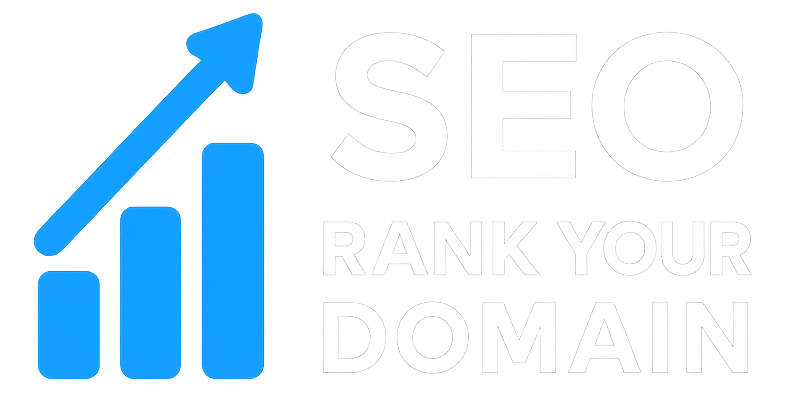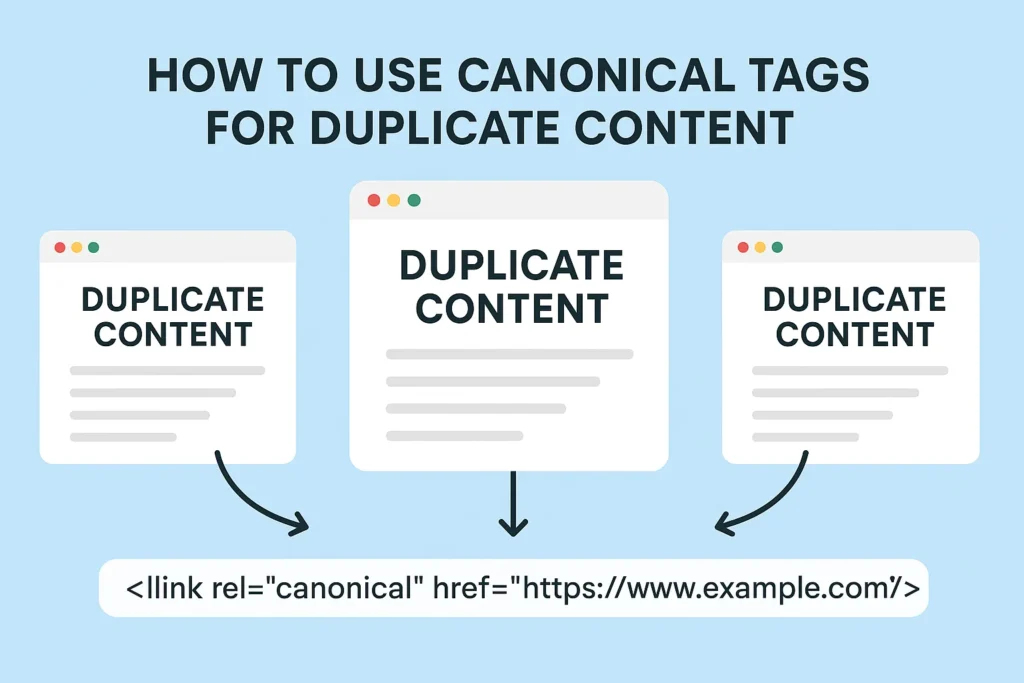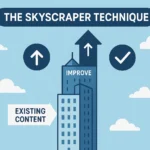Ever get that weird feeling you’ve seen a page before… on your own website? It looks the same, feels the same, but the URL is just a little bit off. Maybe one has a “www,” and the other doesn’t. Or one has a long trail of gibberish at the end. If that sounds familiar, you’ve met the quiet killer of SEO campaigns: duplicate content.
For years, I saw good businesses—even some of my own early ventures—spin their wheels with Google. They had no idea they were making the search engine’s job impossible by splitting their own authority and competing with themselves. It wasn’t until I truly figured out how to use canonical tags for duplicate content that things finally clicked, and the path to better rankings became clear.
More in Technical SEO Category
How To Use Google Lighthouse Reports
How To Optimize Your Crawl Budget
Key Takeaways
- A canonical tag (
rel="canonical") is a line of HTML that points search engines to the “main version” of a page you want them to rank. - You need them to manage duplicate content, which splits your SEO power and confuses search crawlers about which page deserves the traffic.
- Getting this wrong can seriously damage your SEO, so understanding how it works isn’t just a good idea; it’s essential.
- Canonical tags are your best friend for fixing duplicate content from e-commerce filters, tracking links, syndicated articles, and basic site structure issues (like HTTP vs. HTTPS).
So, What Exactly Is This “Duplicate Content” I Keep Hearing About?
Let’s get this straight. “Duplicate content” rarely means you’ve copied and pasted an article. Most of the time, it’s a technical glitch, a side effect of how modern websites work. Search engines see duplicate content when they find big chunks of text on different URLs that are either identical or extremely similar.
It happens easier than you think. Your homepage might show up on four different URLs:
http://www.yourwebsite.comhttps://www.yourwebsite.com(the secure one)http://yourwebsite.com(without the “www”)https://yourwebsite.com/index.html
To a person, that’s all the same page. A search engine crawler, however, sees four separate addresses. Without a clear sign, it has to take a guess. And that’s just one example. Duplicate pages get created all the time by session IDs, URL parameters from filtering products on a store (?sort=price-low-to-high), or even printer-friendly versions of your articles. It’s almost always an accident, but the damage is 100% real.
Why Should I Even Care If Google Finds a Few Similar Pages?
This is the big question, right? It seems pretty harmless. But Google is obsessed with giving people the single best answer. When it finds multiple versions of your page, it causes problems.
First, you’re splitting your SEO power. Let’s say you have three URLs for the same product. One person links to URL A, another to URL B, and a third to URL C. Instead of one page with the combined power of three backlinks, you have three weak pages with one link each. All that authority you worked so hard to build gets watered down.
Second, the search engine has to pick a version to show people. Which one will it be? The one with the clean URL or the one with a clunky tracking code at the end? When you let Google guess, you might not like its choice. The URL it shows could be long, ugly, and less likely to get clicks.
Finally, it wastes your crawl budget. Google only dedicates so much time and energy to crawling your site. If its bots are busy sorting through dozens of versions of the same product page, they have less time to find the awesome new blog post you just published. It’s an efficiency killer that can grind your entire SEO strategy to a halt.
What is a Canonical Tag and How Does It Actually Work?
This is where the canonical tag saves the day.
A canonical tag is just a line of HTML code you put in the <head> section of a webpage. Its job is simple: it tells search engines, “Hey, I know there are a few versions of this page, but this one over here is the real deal.” It’s your way of pointing all the duplicates back to one master copy.
Here’s what it looks like in the code:
<link rel="canonical" href="https://www.yourwebsite.com/the-real-page/" />
When a crawler sees that tag, it gets the message. It knows to pass all the ranking signals—like backlinks and user engagement—to the URL in the href attribute. Now, it’s important to know a canonical tag is a strong hint, not a strict command like a 301 redirect. Usually, Google listens. But if other signals are overwhelmingly pointing to a different page as the true original, it might make its own call. Still, 99% of the time, this tag is how you consolidate duplicate URLs and fix the problem.
Is a Canonical Tag the Same as a 301 Redirect? When Do I Use Each?
People get tripped up by this all the time, so let’s make it simple. They solve similar issues but are meant for totally different situations.
A 301 redirect is a permanent forward. It physically sends everyone—users and search bots—from an old URL to a new one. You use a 301 when a page is gone for good. If you change your site structure from /blog-post-title/ to /blog/post-title/, you’d use a 301. The old URL is effectively erased.
A canonical tag is for when you need multiple versions of a page to stay live for users, but you want Google to treat them as one. The duplicate pages don’t disappear; people can still visit them directly. You’re just telling search engines where to send all the SEO credit.
Here’s the difference in plain English: A 301 redirect says, “That page moved. Go here now.” A canonical tag says, “This page is one of a few copies, but please rank that one over there.”
How Do I Actually Implement a Canonical Tag on My Website?
Alright, time to get this done. The process is simple, but you have to be precise.
Step 1: Find Your Duplicate Content
You can’t fix what you can’t find. First, you need to hunt down your duplicate URLs. The easiest way is to run a site crawl with a tool like Screaming Frog or Ahrefs’ Site Audit. They’re built to spot this stuff. You can also do a quick check on Google. Search for site:yourdomain.com "a unique sentence from one of your pages". If more than one result pops up, you’ve got a duplicate content problem.
Step 2: Pick Your Master (Canonical) URL
For every group of duplicates, you need to choose one to be the master version. This will be your canonical URL. How do you pick? Look at which version has the most traffic, the best backlinks, or the cleanest URL. You want to anoint the strongest, most user-friendly version as the official one.
Step 3: Add the rel="canonical" Tag to the Duplicates
This is the final move. Go into the <head> section of all the duplicate pages and add the canonical tag, making sure it points to the master URL you just chose. For instance, if https://www.yourwebsite.com/product-a/ is your master, then the pages https://www.yourwebsite.com/product-a?color=blue and https://www.yourwebsite.com/product-a?size=large should both get this tag:
<link rel="canonical" href="https://www.yourwebsite.com/product-a/" />
If you use WordPress, a plugin like Yoast SEO or Rank Math gives you a simple field on each page to paste in the canonical URL. It’s super easy. On a platform like Shopify, this is often done for you automatically, but it never hurts to check your theme’s code to be sure.
Remember That Time I Nearly Drowned in Product Page Duplicates?
I’ll never forget this one e-commerce client. They were completely stuck. Great products, but their organic traffic hadn’t budged in a year. When I ran my first audit, my jaw dropped. They sold shirts with 10 color options and 5 sizes. Their website was creating a unique URL for every single combination. We’re not talking about a few dozen duplicates; we’re talking about thousands.
Google was indexing tons of them. Fashion bloggers were linking to all these different URLs. Their SEO authority was shattered into a million little pieces. It was a complete disaster.
This was a perfect job for canonicalization. We decided the main product page (like /cool-t-shirt/) would be the official canonical URL. Then, we made sure every single variant (/cool-t-shirt?color=red, /cool-t-shirt?size=xl, and so on) had a canonical tag pointing right back to that main page. It took some work, but the change was like flipping a switch. Within a couple of months, Google consolidated all that fractured authority. The main product pages shot up in the rankings, traffic started climbing, and sales followed. It was a perfect lesson in using canonicals to bring order to chaos.
What Are Some Common Scenarios Where I Absolutely Need a Canonical Tag?
That e-commerce mess is just one example. Canonical tags are problem-solvers for a lot of common SEO issues. You’ll want to use them in these situations:
- E-commerce Product Variants: This is the big one. Anytime you let users filter by size, color, or anything else that changes the URL, you need canonicals pointing back to the main product page.
- URL Parameters and Session IDs: Tracking links for marketing campaigns or sorting options (
?sort=popular) create duplicate pages. Canonicalize them back to the clean version of the URL. - Syndicated Content: Do you let other websites republish your articles? If you do, the bigger site might outrank you for your own work. A canonical tag pointing back to you solves this.
- HTTP vs. HTTPS and WWW vs. non-WWW: While 301 redirects are the main solution here, a self-referencing canonical on every page that states your preferred version (
https://www.) is a great backup.
How Can I Let Other Sites Use My Content Without Hurting My SEO?
This brings up another story. I once wrote this huge, data-heavy article that I was really proud of. It started getting some buzz. A few weeks later, an editor from a massive industry website emailed me. They loved it and wanted to republish it for their millions of readers.
My first thought was sheer panic.
My little blog against this giant? I pictured them stealing all my traffic and getting all the credit. But then I realized this was a huge opportunity. I wrote back and told them I’d be thrilled, but I had one small technical request: they had to add a rel="canonical" tag on their version pointing back to my original article.
I explained it would ensure my site kept the SEO authority. The editor knew exactly what I was talking about and agreed right away. It worked out perfectly. They got great content, I got massive exposure and referral traffic, and all the SEO juice flowed directly back to my original post, pushing it even higher in the rankings. One line of code made it all possible.
Are There Other Ways to Specify a Canonical URL Besides the HTML Tag?
Yes, the HTML tag is the most popular, but you have a couple of other options for special cases.
The first is using HTTP Headers. This is for when you’re dealing with non-HTML files, like a PDF. You can’t stick an HTML tag inside a PDF, so instead, you can tell your server to add the canonical link to the HTTP header it sends to browsers and bots. It looks like this: Link: <https://www.yourwebsite.com/canonical-version-page/>; rel="canonical". It’s a bit more technical, but it’s the right way to handle files.
The second option is your Sitemap. You can suggest canonicals in your XML sitemap, but Google has said this is the weakest signal of the bunch. It’s better than doing nothing, but you should always try to use the HTML tag or HTTP header first. The sitemap is more of a backup plan.
What are the Biggest Mistakes People Make with Canonical Tags?
A canonical tag is powerful, but you can cause some real damage if you mess it up. I’ve seen some wild stuff over the years, so please, don’t make these mistakes.
- Pointing to a Dead Page: It sounds basic, but people do it. Always make sure your canonical URL works and doesn’t lead to a 404 error.
- Using Relative URLs: You must use the full, absolute URL in your canonical tag. Don’t just use
/page-b/. It has to be the whole thing:https://www.yourwebsite.com/page-b/. - Canonicalizing a Series to Page 1: If you have an article split into multiple pages, don’t put a canonical on Page 2 and Page 3 that points back to Page 1. That tells Google to ignore the content on those later pages. Each page in the series should point to itself.
- Using Multiple Canonical Tags: One page, one canonical tag. That’s the rule. If you have more than one, search engines will probably just ignore them all.
- Putting the Tag in the
<body>: This is a fatal flaw. The canonical tag only works if it’s in the<head>section of the HTML. If you put it in the body, it does absolutely nothing.
Have You Ever Messed This Up Yourself?
Oh, absolutely. SEO teaches you humility fast. Early in my career, I was managing a site migration, moving a client from an old HTTP site to a new, secure HTTPS one. We thought we had planned for everything.
We were wrong.
We launched the new site and set up our redirects, but we missed an entire section of URLs. For weeks, a huge part of the site was live on both HTTP and HTTPS. Google was crawling both versions. Traffic data went crazy, rankings started to drop, and the client was rightfully freaking out. We were sabotaging our own launch.
The fix was a mad scramble. First, we found and fixed the bad redirects. Second, we rolled out self-referencing canonicals across every single HTTPS page as a safety net. It was our “belt and suspenders” move to send an undeniable signal to Google about which version was the real one. It was a stressful way to learn a lesson, but I never forgot the importance of being thorough.
Should Every Page Have a Self-Referencing Canonical Tag?
After that last story, you can probably guess my answer. Yes. It’s a best practice for every single page on your site to have a self-referencing canonical tag—one that points to its own URL.
Why? It’s your proactive defense. It automatically protects you when other sites link to your pages with weird tracking parameters attached. It also provides some defense against content scrapers. If they copy your page and forget to remove that tag, they’re basically handing you any SEO credit they might get. It’s a simple way of planting your flag and saying, “This is the original.”
For more details on this, check out Google’s own documentation on consolidating duplicate URLs. It’s the official source.
How Can I Check if My Canonical Tags are Set Up Correctly?
Always check your work. Luckily, it’s easy to see if your canonical tags are doing their job.
The quickest way is to just View Page Source in your browser. Right-click on a page, choose “View Page Source,” and then search the code for rel="canonical". You can see right away if it’s there and where it’s pointing.
For a slicker method, use a browser add-on like the Detailed SEO Extension. When you’re on a page, one click will show you its title, description, and canonical URL in a neat little window.
But for the final word, use the URL Inspection Tool in Google Search Console. Paste in a URL, and Google will tell you everything it knows about that page. It will show you the “User-declared canonical” (the one you set) and the “Google-selected canonical” (the one it’s actually using). If they match, you’re golden.
Your Path to SEO Clarity
Learning how to use the rel="canonical" tag properly is a huge step up for anyone serious about SEO. It lets you take command of your site, sending clean, direct signals to search engines. It’s how you fix technical problems, consolidate your authority, and make sure your best work gets the spotlight it deserves.
It might seem technical or scary at first. But it’s not magic.
It’s just logic.
Stop letting duplicate content undermine your website. Go find your duplicates, pick your master pages, and put your canonicals in place. Take back control of your URLs and give Google the clear signals it needs to rank your site where it belongs.
FAQ
What is the purpose of a canonical tag in SEO?
A canonical tag in SEO is used to indicate the preferred version of a webpage to search engines, helping to consolidate duplicate content and ensure that SEO authority is not split among multiple URLs.
How does duplicate content affect my website’s SEO?
Duplicate content can harm your website’s SEO by splitting authority across multiple URLs, confusing search engines about which page to rank, and wasting crawl budget on multiple versions of the same content.
What is the difference between a canonical tag and a 301 redirect?
A canonical tag is a hint to search engines to treat multiple pages as one, pointing duplicates to a primary version, while a 301 redirect permanently redirects visitors and bots from one URL to another, effectively replacing the old URL with a new one.
How do I implement a canonical tag on my website?
To implement a canonical tag, identify duplicate pages, choose the main version as the canonical URL, then add a link rel=”canonical” tag in the section of all duplicate pages, pointing to the canonical URL.
Why should every page on my website have a self-referencing canonical tag?
Every page should have a self-referencing canonical tag to ensure search engines recognize it as the authoritative version, protect against tracking parameters and content theft, and improve overall SEO consistency.