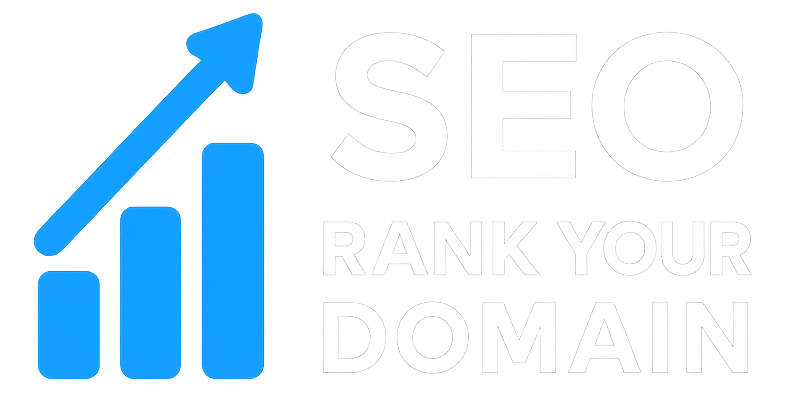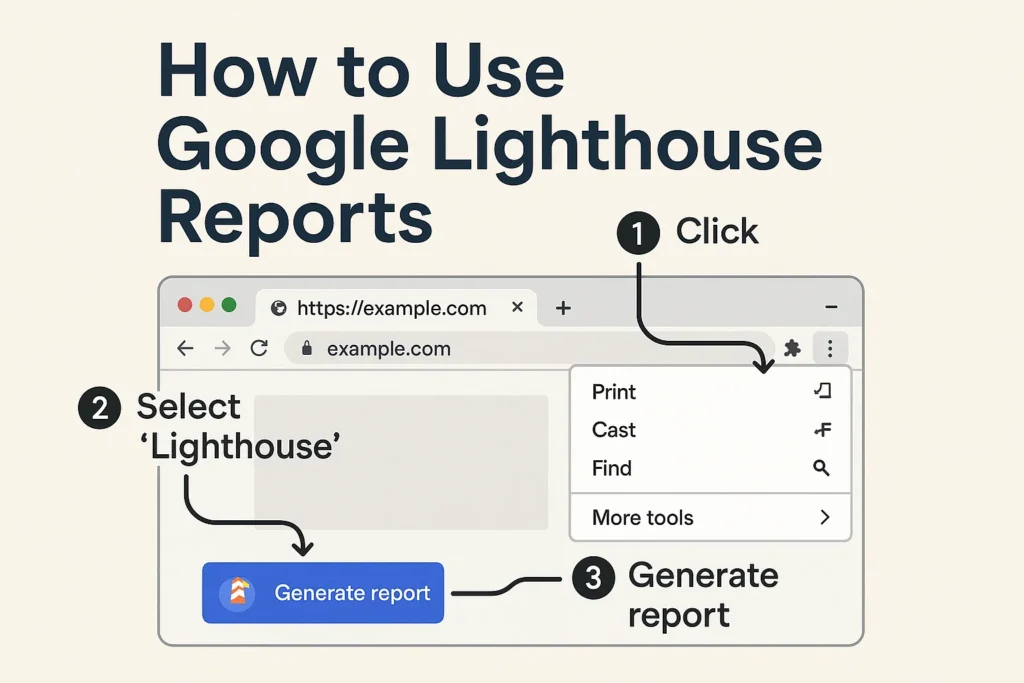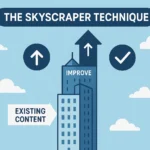So, you’ve seen it, right? That colorful, circular report card from Google, staring back at you with scores from 0 to 100. It’s the Lighthouse report, and it feels like a final exam you didn’t study for. Maybe your developer quietly sent it over, or you got curious in your Chrome browser, clicked “Generate report,” and now… you’re staring at a dashboard of reds, oranges, and greens. “Performance,” “Accessibility,” “SEO”—it’s a lot.
It’s intimidating. I get it.
You have all this data, but the real question is simple: What now? What do these numbers even mean in plain English? More importantly, how do you turn this technical mumbo-jumbo into something that actually gets you more traffic?
That’s what this guide is all about. I’m going to show you how to use Google Lighthouse reports to make real, tangible improvements to your site’s SEO.
Here’s the secret: Lighthouse isn’t just a tool to make you feel bad about your site. It’s a roadmap. It’s Google literally handing you a to-do list to make your site better for your visitors. And when your site is better for visitors, it’s better for search engines.
So, let’s pull back the curtain on this thing.
More in Technical SEO Category
How To Fix Crawl Errors In Search Console
SEO Checklist For Site Migration
Key Takeaways
- Think of Google Lighthouse as a free checkup for your site’s speed (Performance), user-friendliness (Accessibility), security (Best Practices), and basic (SEO).
- Your “Performance” score is the big one for SEO. It directly measures Core Web Vitals (like loading speed and stability), which are confirmed ranking factors.
- Don’t just look at the scores. The real gold is in the “Opportunities” and “Diagnostics” sections—this is your literal, prioritized fix-it list.
- Wondering where to start? Nail the easy “SEO” fixes first for a quick morale boost. Then, jump to the “Performance” tab and tackle the one thing with the biggest “Estimated Savings.” It’s almost always images.
- A perfect 100 is not a magic ticket to the #1 spot. Great content and solid backlinks still rule. A good score just means you’ve removed the technical speed bumps.
- Your score will jump around. Don’t panic. Run the test a few times to get an average “lab” score, but pay even more attention to your “field” data in Google Search Console. That’s what your real users are seeing.
So, What is This Google Lighthouse Tool Anyway?
In simple terms, Google Lighthouse is a free tool that automatically checks your webpages for problems. It was built for developers, but it’s incredibly useful for SEOs. You can run it on any page you want, whether it’s your live homepage or a new page you’re building.
Think of it as a 100-point health inspection for your site.
It’s like having a digital building inspector walk through your website with a clipboard. They’re checking the (digital) plumbing, the wiring, and the foundation to make sure it’s a good, safe experience for anyone who visits.
Lighthouse runs a whole battery of tests and then spits out that report with five main scores: Performance, Accessibility, Best Practices, SEO, and (if you’re into that sort of thing) Progressive Web App. For what we care about, it’s really those first four that matter.
Is Lighthouse Really a Direct SEO Tool?
This is the question I get all the time. Does Google actually look at this score? The answer is a classic “yes and no.”
Let’s be clear: Google doesn’t peek at your “Lighthouse SEO Score,” see a 95, and think, “Great! Let’s bump this page up.” It’s not a direct ranking factor like that.
However (and this is a big ‘however’), the things Lighthouse measures are absolutely, 100% tied to your SEO success. The “Performance” category is the most obvious connection. This section is all about your site’s speed and user experience, and it includes those three all-important Core Web Vitals (CWVs):
- Largest Contentful Paint (LCP): In simple terms, how long does it take for the main, most important content on your page to load?
- Total Blocking Time (TBT): How long is your page “stuck” processing code, preventing a user from clicking or typing? (This is the “lab” version of a real-world metric called First Input Delay (FID)).
- Cumulative Layout Shift (CLS): You know when a page loads and jumps around, making you click on an ad by mistake? This measures that. It’s a test of visual stability.
Google has been shouting from the rooftops that Core Web Vitals are part of their “page experience” ranking signal. A bad score here is a direct signal to Google that your site is clunky, and that can absolutely hurt your rankings.
The other categories, like Accessibility and SEO, are more like helpful checklists. They point out technical issues that indirectly hurt your SEO by making your site confusing for users or for Google’s crawlers.
Where Can I Even Find This Report?
You’ve got a few easy ways to run a Lighthouse report, and they all give you the same basic info.
- In Chrome DevTools: This is the classic developer method. On any webpage, just right-click and hit “Inspect.” You’ll see a developer panel pop up. Find the “Lighthouse” tab, pick your categories, and click “Analyze page load.” This is perfect for testing pages that aren’t live yet.
- PageSpeed Insights (PSI): This is the one most SEOs (including me) live by. You just paste a URL into the PageSpeed Insights website. The huge benefit here is that PSI gives you two types of data: “Lab Data” (your standard Lighthouse report) and “Field Data” (this is real-world performance data from actual Chrome users, also called the CrUX report).
- web.dev/measure: This is another simple web-based tool from Google. It runs the audit and gives you your scores with helpful explanations.
My recommendation? Stick with PageSpeed Insights. It gives you that complete picture by combining the “lab” test with the “field” data, which is what Google really cares about.
Can I Share a Quick Story About My First Big Lighthouse Win?
Before we get into the weeds, I want to tell you about a client I worked with a few years ago. It perfectly illustrates why this report matters.
I had just taken on an e-commerce client. Their site was beautiful, with huge, high-resolution product photos. But their sales were flat, and their organic traffic was stagnant, despite a ton of content marketing.
I ran my first Lighthouse report, and my heart sank.
The performance score was a 12.
Twelve.
It was a sea of red. The “Largest Contentful Paint” was something like 15 seconds. The “Time to Interactive” was even worse. The site was, technically speaking, a complete disaster on mobile.
I remember sitting down with the client and showing them the report. They were defensive at first. “But it loads fine for me!” they said, testing it on their office Wi-Fi from a powerful desktop computer.
My first move wasn’t to rewrite their content or build backlinks. It was to print out that Lighthouse report, go to the “Opportunities” section, and treat it like a to-do list.
We started with the biggest offender: “Properly size images.” Their beautiful product photos were 4000 pixels wide and 5MB each, being shrunk down by the browser to fit a 300-pixel container. We spent a week writing scripts to resize, compress, and serve modern WebP formats.
Next, we tackled “Eliminate render-blocking resources.” We deferred a bunch of JavaScript they didn’t need until after the page had loaded.
After about two weeks of focused, technical work based only on that Lighthouse report, we ran it again.
The score jumped from 12 to 78.
It wasn’t perfect, but it was a night-and-day difference. The very next month, their mobile conversion rate doubled. Within three months, their most important category pages had climbed from page 3 to the top of page 1. We hadn’t touched a single keyword.
That’s the power of this report. It’s not about getting a 100. It’s about finding the biggest roadblocks in your user’s way and removing them.
My Report Has Five Scores. What Do They All Mean?
Okay, let’s break down that report. You’ll see five main categories. Understanding what each one is checking for is the first step in learning how to use Google Lighthouse reports effectively.
Performance: The Big One Everyone Talks About. What’s Inside?
This is, without a doubt, the most important score for SEO. It’s not just one number; it’s a weighted average of several speed metrics that, all together, paint a picture of what it feels like to load your page.
When you open this section, you’ll see the metrics that make up your score.
- First Contentful Paint (FCP): How long does it take for the very first pixel of content (like text or an image) to show up? This is what tells the user, “Okay, it’s working.”
- Largest Contentful Paint (LCP): As I mentioned, this is a Core Web Vital. It tracks how long it takes for the biggest piece of content (like your main image or headline) to appear. This signals that the page is actually useful.
- Speed Index (SI): This is a bit more complex, but it basically measures how quickly the content on your screen fills in. A lower score is better and means the page “looks” loaded faster.
- Time to Interactive (TTI): How long until a user can actually click a button, type in a form, or open a menu and have the page respond instantly?
- Total Blocking Time (TBT): Another Core Web Vital. This measures the total time the page was “blocked” and couldn’t respond to a user’s click or keypress. Too much JavaScript running at the start is the usual bad guy here.
- Cumulative Layout Shift (CLS): The final Core Web Vital. This measures that annoying “jumpiness” as a page loads. A high CLS score means your users are trying to click one thing, only to have an ad load and push it down. It’s a frustrating experience, and Google hates it.
This whole section is your top priority.
Accessibility (A11y): Is This Really an SEO Factor?
You better believe it is. Maybe not directly, but it matters.
Think about Google’s whole mission: to organize the world’s information and make it universally accessible. That “universally” part is key. Accessibility (which you’ll see nerds like me shorten to “a11y”) is all about making sure your site works for everyone, including people with disabilities.
This report is checking for some really practical stuff:
- Color Contrast: Can people actually read your light gray text on that white background?
- Alt Text: Do your images have descriptions (alt attributes) for screen readers?
- Form Labels: Are your contact form fields clearly labeled so people know where to put their email?
- ARIA attributes: Is your site’s code clear for assistive technologies, especially for things like pop-ups or menus?
No, Google probably isn’t looking at your “Accessibility” score and ranking you on it. But a more accessible site is just plain a better site. It almost always leads to lower bounce rates and higher engagement. Honestly, it’s just the right thing to do, and it can help you avoid legal headaches down the road.
Best Practices: What Sins Am I Committing Here?
This category is a checkup for modern web development standards. I call it “website hygiene.” It’s looking for technical missteps that can create a poor user experience or, even worse, security holes.
This report will flag things like:
- Using HTTPS: This is a non-negotiable. If your site isn’t on HTTPS in this day and age, you’ve got bigger problems.
- No Console Errors: Is your site secretly throwing a bunch of JavaScript errors in the background?
- Safe Links: Are your external links using
rel="noopener"? This is a simple fix to prevent security risks. - No Deprecated APIs: Are you using old, outdated code that browsers are about to stop supporting?
Fixing these issues builds trust. It signals to Google (and your users) that your site is modern, secure, and properly maintained.
SEO: Wait, Doesn’t the Whole Report Affect SEO?
Ha, good question. Yes, everything we’ve talked about affects your SEO. But this specific “SEO” score is different. It’s not about speed or security.
It’s a super-basic, technical SEO checklist.
This is the “Did you forget to lock the door?” audit.
It checks for the absolute fundamentals:
metaTitle: Does your page even have a title tag?metaDescription: Did you remember to write a meta description?- Crawlable and Indexable: Are you accidentally blocking Google with your
robots.txtfile or anoindextag? - Valid
hreflang: If your site is in multiple languages, are yourhreflangtags set up right? - Valid
canonical: Do you have arel=canonicaltag to tell Google which version of a page is the “real” one?
Honestly, if you do SEO for a living, your score here should always be 100. These are the table stakes. If you’re scoring low here, stop everything. Fix these issues right now. They are the easiest and most direct wins you’ll find in the entire report.
What About PWA (Progressive Web App)? Can I Just Ignore This?
For most content sites, blogs, and local business websites, the answer is a resounding yes. You can safely ignore this.
A Progressive Web App (PWA) is a fancy website that can be “installed” on a user’s phone, sending push notifications and even working offline. It’s amazing technology for something like a social media app, a big e-commerce store, or a news site.
But for a standard website? It’s complete overkill. Don’t worry about it. Just uncheck the box when you run the report.
Okay, I Get the Scores. But How Do I Actually Fix Things?
This is the most important part of this whole guide. This is the “how-to” part of “how to use Google Lighthouse reports.”
Those scores are just a grade. The real value, the treasure map, is hidden just below them in two sections: “Opportunities” and “Diagnostics.”
This is your custom-made action plan.
Are the “Opportunities” My Official To-Do List?
Yes. 100% yes.
The “Opportunities” section is Lighthouse’s way of saying, “If you fix these specific things, your Performance score will go up. We’ve even estimated how much time you’ll save.”
This is where you should spend 90% of your time.
You’ll see a list of items, and each one has an “Estimated Savings” in seconds or milliseconds. This is your key to prioritizing. Don’t just start anywhere; always attack the item with the largest estimated savings first.
What are the common culprits you’ll see here?
- Eliminate render-blocking resources: This is a big one. It means you have scripts or stylesheets loading at the very top of your page that are “blocking” the browser from drawing anything until they’re done. The fix is usually to “defer” or “async” your JavaScript and “inline” your most critical CSS.
- Properly size images: Just like in my client story, this is a huge, common win. You’re loading a 2000px wide image into a 300px space on the page. The report will tell you exactly which images are the problem. Fix them by resizing them to their display dimensions.
- Defer offscreen images: This is just a fancy term for “lazy loading.” Why load that giant image in your footer when the user is still at the top of the page? Lazy loading tells the browser to wait until the user scrolls near the image before downloading it. This makes your initial page load way faster.
- Serve images in next-gen formats: Stop using heavy JPEGs and PNGs from 2005. Modern formats like WebP or AVIF give you the same image quality at a much smaller file size. The report will flag any images that could be converted.
- Reduce unused JavaScript: Your site is loading a massive JavaScript file, but the current page is only using 10% of that code. This is super common with heavy WordPress plugins or themes. The fix is to either “code-split” (a developer task) or, more simply, ask yourself: “Do I really need this plugin?”
Don’t get overwhelmed. Just pick one. The one at the top. Read the “Learn more” link next to it, and tackle it. Then move to the next.
What’s the Difference Between “Opportunities” and “Diagnostics”?
This is a great question. If “Opportunities” is your to-do list, “Diagnostics” is your book of clues.
This section gives you more detailed information about why your page is slow. It doesn’t always offer a direct “fix this one thing” solution, but it helps you (or your developer) find the root cause of a problem.
For example, an “Opportunity” might be “Reduce initial server response time.” That’s the what.
The why might be in the “Diagnostics” section, under a flag like “Uses a large DOM size.” This tells you your page’s HTML is just too big and complicated, which is putting a strain on the server and the browser.
Other common “Diagnostics” include:
- Ensure text remains visible during webfont load: You’ve seen this. The page loads, but all the text is invisible for two seconds until your fancy custom font loads. This is a terrible experience. The fix is to use a
font-display: swap;property in your CSS, which tells the browser to show a fallback font immediately. - Reduce JavaScript execution time: This is different from unused JavaScript. This means the JavaScript you are using is just plain inefficient and taking too long to run, blocking up the works.
- Minimize main-thread work: The “main thread” is like the browser’s one busy employee. If it’s busy parsing JavaScript or applying styles, it can’t respond to the user. This diagnostic points to the types of work that are clogging it up.
Use “Opportunities” to find what to fix. Use “Diagnostics” to diagnose why it’s broken in the first place.
My Report is All Red. Where Do I Even Start?
This is the “overwhelm” I felt with my e-commerce client. Staring at a 12/100 is paralyzing. Where do you begin?
Here is my personal, battle-tested prioritization framework.
- Start with the “SEO” Category First: Why? Because it’s the fastest and easiest win. These are almost always simple fixes you can do in 10 minutes, like adding a missing meta description or fixing a
canonicaltag. Get these to 100. It’s a great morale booster. - Move to “Performance”: Attack the Biggest “Opportunities”: Go to the Opportunities section and sort by “Estimated Savings.” Ignore everything else. What is the #1 item? Is it “Properly size images”? Good. Spend your entire day fixing only that. Run the report again. You will see a massive jump.
- Next, Tackle “Accessibility”: After the “SEO” and “Performance” heavy-hitters are done, go to Accessibility. The easiest win here is “Images do not have [alt] attributes.” Go through and add descriptive alt text to your main images. This is great for accessibility and for image SEO.
- Finally, Clean Up “Best Practices”: These are usually minor. Fix console errors, add
noopenerto your links. It’s good hygiene and usually doesn’t take long.
Don’t try to fix everything at once. You’ll burn out. Use the report to find the one thing that will make the biggest difference, and do that today.
Will a Perfect 100 Score Guarantee Me the #1 Rank?
Let’s be blunt: no. Absolutely not.
A perfect 100 in Lighthouse does not mean you’ll outrank a competitor who has much better content, a stronger brand, and a more authoritative backlink profile from a site like Stanford University.
Content is still king. Authority is still the queen.
Think of it this way: If two websites have equally amazing content and equally strong authority, Google will give the edge to the one with the better page experience. Your Lighthouse score is the price of admission to the finals. It doesn’t win you the trophy, but a bad score will definitely get you kicked out in the qualifying rounds.
Don’t chase a perfect 100. It’s often a case of diminishing returns. Getting from a 20 to an 80 is a game-changer. Getting from a 95 to a 100 might take a week of development for almost no noticeable benefit.
Aim for “Good” (in the 90-100 range) or at least a solid “Needs Improvement” (50-89) in the green. Don’t obsess over perfection. Obsess over being better than your competitors.
Why Does My Score Change Every Time I Run the Report?
This is probably the most frustrating part of using Lighthouse, especially from your own browser. You get a 92. You’re thrilled! You change nothing, run it again five minutes later, and you get an 85. What gives?
This is called “variability,” and it’s caused by a ton of factors:
- Network Fluctuations: The speed of your internet connection (and all the hops between you and the server) can change from second to second.
- Server Response Time: Your web server might have been busy with other requests during one test.
- Browser Extensions: The extensions you have installed in Chrome (like ad blockers or password managers) can interfere with the report.
- A/B Tests: The page might be running a test that serves a slightly different version each time.
This is exactly why I recommend using PageSpeed Insights. It runs the audit in a “controlled lab environment” with a consistent network and device profile. While there’s still some variability, it’s much more stable than running it from your own browser.
My advice? Run the report 3-5 times and take the median score as your baseline. Don’t live or die by a single test.
What’s the Difference Between “Lab Data” and “Field Data”?
This is the last, and maybe most important, concept. When you use PageSpeed Insights, you get two tabs at the top:
- Lab Data: This is your Lighthouse report. It’s a “lab” test run from a Google server, simulating a specific device and network speed. It’s fantastic for debugging because it’s consistent and gives you that “Opportunities” section.
- Field Data: This is your CrUX (Chrome User Experience Report) data. This is real-world data collected anonymously from actual Chrome users who have visited your site over the last 28 days.
This is critical: Google uses Field Data for ranking.
They don’t care what your “lab” score is. They care about what your actual users are experiencing.
You might have a “Good” LCP score in the lab test, but your “Field Data” might show a “Poor” LCP. Why? Because your real users are on slower mobile connections than the lab test simulates.
So, how do you use these two together?
- Check your “Field Data” first (in PageSpeed Insights or Google Search Console). This is your official report card from Google. Is your LCP “Poor”?
- Use the “Lab Data” (Lighthouse) to diagnose why. If your Field Data for LCP is poor, scroll down to the Lighthouse report. Look at the “Opportunities” and “Diagnostics.” The answer will be there. Maybe it’s “Serve images in next-gen formats” or “Reduce initial server response time.”
- Fix the issues identified in the lab report.
- Wait 28 days and check your Field Data again. It will (slowly) improve as Google collects new data from your users visiting the new, faster page.
This is the real workflow. Use Field Data to find what real users are struggling with. Use Lab Data to fix it.
Your Roadmap to a Better, Faster Site
I know this was a lot of information. But if you take away just one thing, let it be this: The Google Lighthouse report is not your enemy. It’s not a grade.
It’s your single best roadmap.
It’s Google telling you, “Hey, we want to rank you higher, but these things are in the way. Please fix them.”
Don’t get overwhelmed by all the numbers. Don’t obsess over a perfect 100. Just go to the “Opportunities” section. Find the one item that will save the most time.
And fix it.
Then do the next one.
That is how you use Google Lighthouse reports. You use them one fix at a time. Before you know it, you’ll see that red turn to orange, and that orange turn to green. And your rankings, and your users, will thank you for it.
FAQ
What is the purpose of a Google Lighthouse report?
A Google Lighthouse report serves as a comprehensive roadmap for improving your website’s performance, accessibility, best practices, and SEO by identifying technical issues and providing prioritized fix-it suggestions.
How do Core Web Vitals affect my website’s SEO?
Core Web Vitals, which include measures like Largest Contentful Paint, Total Blocking Time, and Cumulative Layout Shift, are directly linked to your site’s page experience and can influence your search engine rankings.
What are the best ways to run a Lighthouse report?
You can run a Lighthouse report through Chrome DevTools, PageSpeed Insights, or web.dev/measure, with PageSpeed Insights being the most recommended for its combined lab and field data insights.
How should I prioritize fixes based on the Lighthouse report?
Prioritize fixing the issues listed under the ‘Opportunities’ section, focusing on those with the largest estimated savings in load time, such as optimizing images or reducing render-blocking resources.
Can a perfect Lighthouse score guarantee a top Google ranking?
No, a perfect score does not guarantee top rankings, as content quality, authority, and backlinks are still the most important factors; technical optimizations improve your chances but do not guarantee a #1 position.