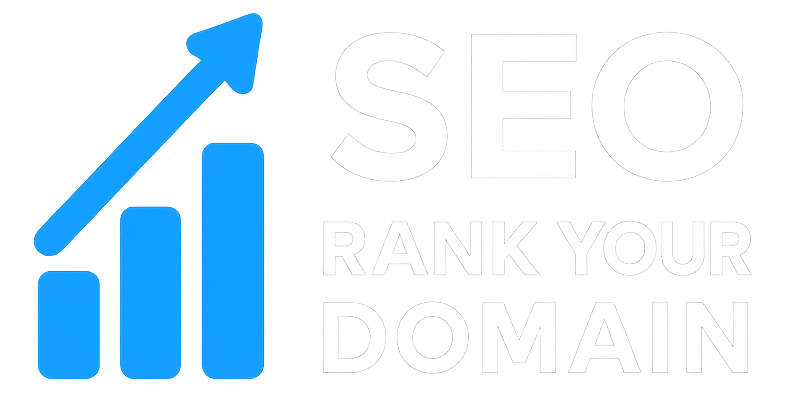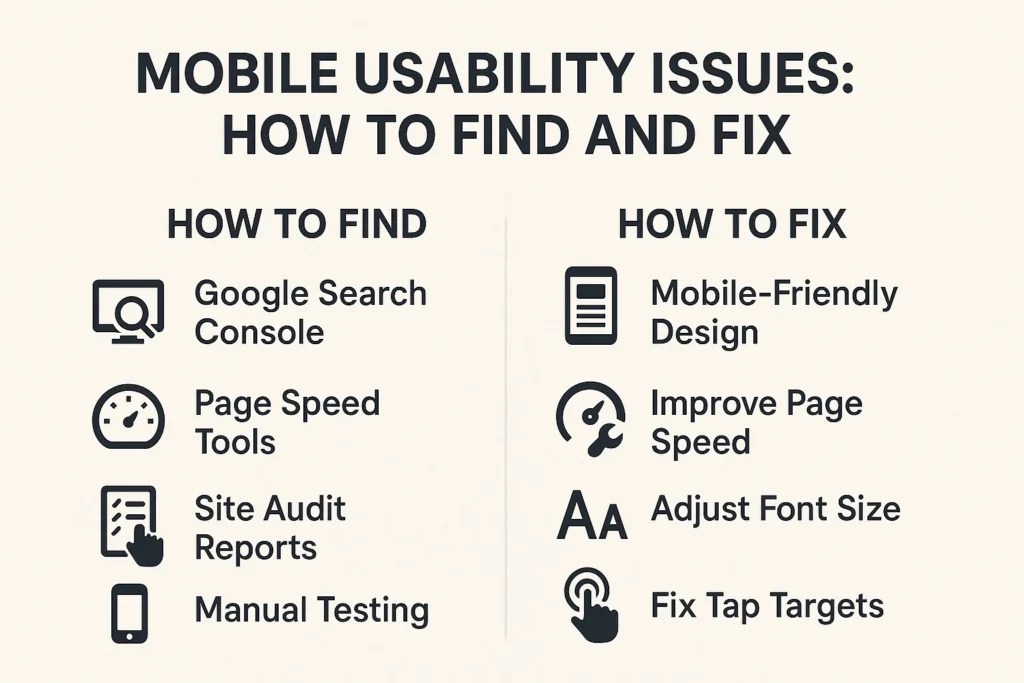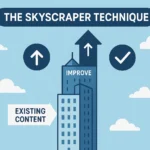Your user is on a bus. They’re holding their phone with one hand, trying to buy something from your site. They tap “Add to Cart.” Nothing. They tap again, this time a little harder. Still nothing. The button’s just too small. Frustrated, they hit the “Back” button—which, ironically, works perfectly—and just like that, they’re gone.
Forever.
This isn’t some made-up, worst-case scenario. It’s a daily reality for millions of businesses. We’ve all poured our hearts and souls into crafting beautiful desktop sites, completely forgetting that most of our customers are seeing our brand through a 6-inch piece of glass. Understanding the most common mobile usability issues: how to find and fix them isn’t just a tech task for your dev team. It’s the single most important business lever you can pull right now. It’s the line between frustration and conversion, between a bounce and a lifelong customer.
More in Technical SEO Category
How To Improve Page Speed With Caching
Step-By-Step Technical SEO Audit Guide
Key Takeaways
- Usability Isn’t a Luxury, It’s Survival: Google’s “mobile-first” indexing means its rankings are based on your mobile site. A clunky mobile experience directly poisons your visibility and, as a result, your bottom line.
- Finding Is a Two-Part Job: You can’t fix what you can’t find. This takes a mix of quantitative data (analytics, heatmaps) to see what users are doing, and qualitative data (user testing, surveys) to understand why they’re doing it.
- The “Fat Finger” Is Your #1 Enemy: Tiny, cramped tap targets—buttons, links, menu items—are probably the biggest source of mobile user frustration. Fixing this is your first priority.
- Stop Making Users “Pinch and Zoom”: Your text has to be readable right out of the box. If people have to manually zoom in just to read your content, you’ve already failed them.
- Speed Is a Usability Feature: A slow-loading site is a broken site in the user’s mind. Performance, especially on spotty mobile networks, is the foundation for everything else.
- Forms Are a High-Stakes Game: Every single field you add to a mobile form adds friction. You have to optimize forms relentlessly. That means removing fields, enabling auto-fill, and using the correct mobile keyboards.
- Usability Is a Process, Not a Project: You are never “done.” Finding and fixing mobile usability issues is a non-stop cycle of testing, tweaking, and observing.
Why Is My Mobile Experience Suddenly So Important?
It’s a fair question. For years, “mobile-friendly” was a nice-to-have. It was a checkbox we ticked off after the “real” desktop site was built. That era is completely over. Google now operates on a mobile-first indexing model. Put simply, Google pretends to be a mobile phone when it crawls your site. It uses your mobile version—its content, its speed, its usability—to decide how to rank you for everyone, including desktop searchers.
Your mobile site isn’t the “little brother” of your desktop site anymore. It’s the king.
I learned this the hard way a few years back. I was consulting for an e-commerce brand with a gorgeous, award-winning desktop design. They were (rightfully) proud of it. Their mobile site, though, was just a shrunken-down copy. Sales were terrible. We spent a week digging through analytics before we did a simple, real-world test. Turns out, the “Complete Purchase” button in the checkout flow was just off-screen on the iPhone 8 and X, two of the most popular phones at the time. Users literally could not give them money.
We fixed it in ten minutes. Their mobile conversion rate tripled overnight. This isn’t just about pretty designs; it’s about basic functions that we so often take for granted.
How Can I Find Out Where My Users Are Really Tripping Up?
You can’t fix a problem you don’t understand. And guessing is expensive. The good news is that your users are already leaving you a trail of digital breadcrumbs. You just need to know how to read them. Finding mobile usability issues starts with data, specifically the quantitative kind. You’re looking for what is happening and where.
This data tells you the “what.” It points out the smoking guns. It shows you the leaking bucket. But it can’t tell you why. For that, we need to talk to actual people, which we’ll cover next. For now, let’s put on our detective hats and follow the data.
Can Google Analytics Really Show Me Usability Problems?
You bet it can. Most people use analytics as a vanity tool. “How many visitors did we get?” But it’s really a diagnostic tool. You must segment your traffic to look at only mobile and tablet users. Once you’ve done that, you can spot usability problems from a mile away.
Start with your Top Exit Pages report. This report shows you the very last page a user saw before they left your site. If you see that your “shopping-cart.html” or “contact-us-step-2.html” page is a top exit page specifically for mobile users, you have a massive usability fire. People aren’t supposed to leave from there. That’s a dead end, a friction point so bad that users would rather give up than keep going.
Similarly, check your Bounce Rate by device and landing page. A crazy high bounce rate on a specific mobile landing page could mean anything. Maybe the page is too slow. Maybe the layout is confusing. Maybe the headline was “bait-and-switch.” The number itself isn’t the answer, but it’s a giant, flashing red light telling you exactly where to start looking.
What Are Heatmaps Telling Me That Numbers Can’t?
Heatmaps are the bridge between numbers and people. If analytics tells you “what,” heatmaps tell you “where.” A heatmap is just a visual overlay showing where your mobile users are tapping, scrolling, and looking. Installing a tool like Hotjar or Crazy Egg on your site is non-negotiable for this.
You need to look at three types:
- Click Maps (or Tap Maps): These show you where users are tapping. You’ll immediately see two things: “dead taps” and “rage taps.” Dead taps are taps on things that look like buttons but aren’t (like an underlined word that isn’t a link). Rage taps are when a user taps furiously on one spot—a crystal-clear sign that something is broken, slow, or not working like they expect.
- Scroll Maps: This shows you how far down your mobile users actually scroll. You might have your most important call-to-action (CTA) at the bottom of the page, only to find that 90% of your mobile users never even get halfway there. That’s a usability disaster. It tells you that your key content is “below the fold” and needs to be moved up. Now.
- Move Maps: These are less critical on mobile but still useful. They track where the user’s finger moves, which is a strong hint of where their attention is going.
Heatmaps helped me find another client’s problem. Their “Submit” button was working, but a “tap map” showed a giant cluster of taps on a tiny “Terms & Conditions” checkbox right next to it. People were eventually successful, but the map showed us their struggle. They were missing that tiny box over and over. We fixed it by making the checkbox and its text label one large, tappable area. Form completions went up 15%.
How Do I Get Users to Just Tell Me What’s Wrong?
This is the second half of the “find” equation: the qualitative data. Analytics and heatmaps show you what is happening. User testing and feedback tell you why. And here’s the secret: you don’t need a fancy lab with a two-way mirror. You just need a phone and another human being.
This part scares people. It feels subjective. But I promise, this is where you’ll get your biggest “Aha!” moments. You’ll watch someone struggle for 30 seconds to find your “Contact” page—which you thought was “obvious”—and you’ll suddenly understand everything.
Is It Hard to Run a Real Mobile Usability Test?
No. It’s actually incredibly simple. I’m not talking about a focus group. I’m talking about sitting next to someone, handing them your phone, and then shutting up.
It’s called “think-aloud” testing. You recruit 3-5 people (that’s really all you need) who represent your target audience. You can find them at a local coffee shop, on Craigslist, or using a service like UserTesting.com.
Then, you give them a scenario and a task, not instructions.
- Bad Instruction: “Go to our site and tap the ‘Products’ button, then find the ‘Blue Widget’ and add it to your cart.”
- Good Task: “Imagine your old widget just broke. You need a new blue one. How would you go about buying one on this site?”
Your one and only job is to be quiet and take notes. You just prod them with simple, non-leading questions like, “What are you thinking right now?” or “What did you expect to happen when you tapped that?” The insights you’ll get from 15 minutes of this are worth more than months of analytics. You’ll hear them say, “Hmm, I’m looking for ‘shop’ but I only see ‘solutions’… I’m not sure what that means.” And boom, you’ve just found a major navigation problem.
What About Using Simple Surveys or Feedback Forms?
Surveys and feedback forms are great, but they do a different job. They’re excellent for measuring satisfaction and collecting known issues. They are not, however, great for discovering unknown usability problems.
Think about it. A user can’t tell you that your tap targets are too small. They’ll just say, “Your site is buggy” or “The button doesn’t work.” They can’t tell you your navigation labels are confusing. They’ll just say, “I couldn’t find what I was looking for.”
Use a simple, on-site poll (a “micro-survey”) on key pages. When a user is about to leave your mobile checkout, pop up a one-question survey: “What’s the main reason you didn’t complete your purchase today?” You’ll get pure gold. Answers like, “It’s asking for too much information” or “I couldn’t find the ‘apply coupon’ button.” It’s not as deep as a “think-aloud” test, but it’s scalable and points you right to the problem.
Is My Mobile Menu Actually Helping Anyone?
Alright, now we’re in the “fix” part of the equation. We’ve found the problems. Let’s fix them. And the single biggest offender on most mobile sites is navigation. The “hamburger” icon (three horizontal lines) has become the universal symbol for “menu,” but it’s often a usability crutch.
We hide everything—contact info, search, account login, and 50 other links—behind one tiny icon in the top corner. This is like hiding your store’s entrance, your cash register, and all your aisle signs behind a single, unmarked closet door. Sure, it’s “clean,” but it’s terrible for usability. It forces the user to load a whole new screen just to see their options, and it buries key actions.
So, Is the Hamburger Menu Always a Bad Idea?
Not always, but it’s rarely the best idea. It’s a pattern users recognize, which is a plus. But it has two massive flaws:
- Low Discoverability: “Out of sight, out of mind.” Users are way less likely to explore your site or tap on key conversion links if they’re hidden in a menu.
- High Interaction Cost: It takes two taps to get anywhere (one to open the menu, one to tap the link). That’s double the friction.
So, what’s the fix? Look at what apps like Spotify, Instagram, and Amazon do. They use a bottom tab bar or a hybrid menu. A bottom tab bar (or “bottom nav”) is fantastic. It’s always visible and perfectly placed for one-handed, thumb-friendly use. It surfaces your 3-5 most important, top-level destinations (e.g., “Home,” “Search,” “Cart,” “Account”).
If your site is too complex for that, use a hybrid. Keep the hamburger icon for secondary items (like “About Us,” “Careers,” “Blog”), but pull your most important CTAs out of it. Put a “Search” icon, a “Cart” icon, or a “Log In” button directly in your top header, visible at all times. Don’t make people hunt for the things you want them to click.
Why Does Tapping on My Site Feel Like Playing “Operation”?
This is the “fat finger” problem. It’s the most maddening, rage-inducing mobile usability issue of all. This is the one that sends users running for the hills. It’s when links, buttons, or form elements are so small or so close together that it’s impossible to tap the right one on the first try.
I had this exact problem last month. I was at the airport, rushing to my gate, trying to check in on my phone. The airline’s mobile site had the “Check-In” button and the “Cancel Flight” button right next to each other. They were both tiny text links. My thumb hovered over them, and I genuinely felt a spike of anxiety. What if I tap the wrong one? I had to stop walking, brace my hand, and tap with the precision of a surgeon.
That is a terrible, stressful experience. And your users are having it every day.
What’s the “Magic Size” for a Mobile Button?
There’s no single “magic” number, but we have some very strong, research-backed guidelines. If you ignore these, you’re doing it wrong.
- Apple’s iOS Guidelines: Recommend a minimum tap target size of 44 x 44 points.
- Google’s Android Guidelines: Recommend a minimum of 48 x 48 dp (density-independent pixels), which is roughly the same.
Notice this isn’t just about the visible icon or text. It’s about the entire invisible tappable area. Your “Submit” button text might be 20px tall, but the button itself—the padded, tappable field—should be at least 44px tall. This is your number one fix. Go through your site. Find every button and every link. Enlarge them. Add padding. Make them impossible to miss.
How Much Space Do Buttons Really Need Apart?
This is the other half of the fat-finger problem. It’s not just about the size of the target, but the space between targets. Tapping “Check-In” and accidentally hitting “Cancel Flight” is a spacing problem.
Google recommends a minimum of 8dp (around 8-10px) of space between tappable elements. This “gutter” or “negative space” gives users a margin of error, so a slightly-off tap doesn’t trigger the wrong action.
Go look at your mobile site right now. Look at your product lists. Are the “Quick View,” “Add to Cart,” and “Add to Wishlist” links all crammed together in a single line of tiny text? This is a usability nightmare.
The fix?
- Use Bulleted Lists: Don’t put text links right next to each other in a sentence. Stack them vertically in a list. This makes each one a big, fat, easy-to-tap row.
- Use Button-Style Links: Turn your most important text links into full-fledged buttons (with a background color and padding). This makes their tappable area obvious.
- Increase Line Height: For blocks of text, increasing the
line-height(to1.5emor1.6em) not only improves readability but also increases the vertical space between links, making it easier to tap a specific one inside a paragraph.
Am I Making My Users Pinch-and-Zoom Just to Read?
If the answer is “yes,” you have a massive readability problem. Pinch-and-zoom is a usability failure. It’s a flat-out sign that you, the designer, failed to provide your content in an accessible format. Users should be able to open your page and just… read.
This problem has two main causes: tiny font and bad contrast.
What Is the “Right” Font Size for Mobile?
This used to be a huge debate. It’s not anymore. The consensus is crystal clear: your body text (your paragraphs, your product descriptions) should have a baseline font size of 16px.
Yes, 16px.
For years, designers used 12px or 14px because it “looked nice” and “fit more on the screen.” This was a huge mistake. 16px is the default font size for almost every mobile browser for a reason: it’s legible at a normal reading distance. If you’re using 14px, you’re forcing users to squint or zoom.
But size isn’t everything. You also need to fix your line length. A line of text that stretches the full width of a phone screen is exhausting to read. The eye gets lost trying to find the next line. The ideal line length for readability is between 45 and 75 characters. On mobile, you can achieve this just by adding a bit of padding to the left and right of your text blocks.
Is My Text Contrast Giving People Headaches?
This is an accessibility issue that is a usability issue. You’ve seen it: light gray text on a slightly-less-light-gray background. It looks “minimal” and “elegant” to the designer on their 30-inch 4K monitor. On a phone, in the glare of the sun, it’s completely invisible.
Your text must have enough contrast to be readable. The Web Content Accessibility Guidelines (WCAG) set the standard. They require a contrast ratio of at least 4.5:1 for normal text (and 3:1 for large text).
You don’t need to guess. Use a free tool like the WebAIM Contrast Checker. Plug in your text color and your background color. It will tell you “Pass” or “Fail.” If you fail, fix it. This isn’t just for users with visual impairments. It’s for everyone: the user on a cheap phone with a dim screen, the user in bright sunlight, the user who is just plain tired. Make your text dark (or black) and your background light (or white). Stop trying to be subtle. Clarity is kindness.
Are My Mobile Forms Costing Me Conversions?
Yes. The answer is almost certainly yes. The mobile form is the final boss of mobile usability. It’s where your most motivated users—people trying to give you money or contact you—go to die.
Every single field is a point of friction. Every tap, every required piece of information, every time the keyboard hides the “next” button, you are losing people. Fixing your forms isn’t a small tweak. It is the single highest-leverage thing you can do to improve your mobile conversion rate.
How Can I Stop Making Users Type So Much?
This is rule #1. Typing on a mobile keyboard is slow, error-prone, and miserable. Your goal should be to eliminate typing wherever you can.
- Be a Ruthless Editor: Do you really need their “Title (Mr./Mrs.)”? Do you need their middle name? Do you need their phone number and their email? Do you need them to create a password before they can buy? The answer is no. Kill every field that is not legally or logistically essential to complete the transaction.
- Use the Right Input Type: This is so simple, and 90% of sites get it wrong. If you’re asking for a phone number, use
type="tel". This brings up the number pad on the phone. If you’re asking for an email, usetype="email". This brings up the keyboard with the “@” and “.com” keys. This simple HTML attribute saves the user from having to switch keyboards manually. - Enable Autocomplete: Use the correct
autocompleteattributes on your form fields (e.g.,autocomplete="name",autocomplete="email",autocomplete="street-address"). This allows the browser (like Chrome or Safari) to auto-fill the entire form from the user’s saved details with a single tap. This is the holy grail. It turns a 2-minute typing nightmare into a 2-second-tap-and-confirm.
Why Do Multi-Step Forms Work Better on Mobile?
It seems counterintuitive, right? Why would you turn one page into three? Because of psychology and focus. Seeing a single form with 15 fields on a mobile screen is overwhelming. It feels like a mountain. The user’s immediate reaction is, “Nope.”
But a multi-step form (or “accordion” form) feels manageable.
- Step 1: Shipping. Just three fields. Easy.
- Step 2: Billing. Just two fields. Done.
- Step 3: Payment. Just a credit card. Almost there.
This approach does two key things:
- Reduces Cognitive Load: It lets the user focus on one task at a time (e.g., “Where am I shipping this?”).
- Leverages the “Sunk Cost” Fallacy: Once a user has completed Step 1, they feel invested. They’re much less likely to abandon the process in Step 2, because they’ve already done work.
The key is to use a progress bar (“Step 1 of 3”). This shows the user where they are, how far they’ve come, and that the end is in sight. It gamifies the process and gives them the motivation to push through to the end.
Is My Site’s Load Speed the Real Usability Problem?
Let’s be blunt. You can have the world’s most usable, intuitive, and accessible mobile site… but if it takes 10 seconds to load, no one will ever see it.
Speed isn’t a “nice to have.” It’s not a separate “tech” issue. Performance is usability. A slow-loading site feels broken. A button that takes three seconds to respond feels broken. In a user’s mind, “slow” and “broken” are the exact same thing.
Google knows this, which is why your site’s performance, as measured by Core Web Vitals, is a direct ranking factor. This is especially true on mobile, where users are often on slower, less reliable cellular networks.
How Do I Optimize Images Without Making Them Look Awful?
Images. It’s almost always images. Your beautiful, 2MB hero banner that looks stunning on a desktop is single-handedly killing your mobile conversion rate. It’s eating up a user’s data plan and making your site grind to a halt.
You have to be ruthless.
- Compress Everything: Run every single image on your site through a compression tool like TinyPNG or ImageOptim. This can reduce file size by 50-80% with almost no visible loss in quality.
- Use the Right Format: Stop using JPEGs and PNGs for everything. Use a modern, next-gen format like WebP. WebP images are 25-35% smaller than JPEGs at the same quality. Every modern browser supports them.
- Resize for Mobile: Don’t serve a 4000-pixel-wide image to a 400-pixel-wide phone screen. This is insane. The browser has to download that giant file and then shrink it. Use responsive images (
<img srcset... >) to serve different, smaller image sizes based on the user’s screen width.
What Are Core Web Vitals, and Why Should I Care?
Core Web Vitals (CWV) are the three specific metrics Google uses to measure your site’s real-world user experience. You can see your score for free in Google Search Console.
- LCP (Largest Contentful Paint): How long does it take for the biggest thing on the screen (usually your hero image or main headline) to load? This is your “loading” speed. It should be under 2.5 seconds.
- FID (First Input Delay): After the page loads, how long does it take for the site to respond to a user’s first tap? This is your “interactivity” speed. It should be under 100 milliseconds.
- CLS (Cumulative Layout Shift): As the page loads, do things jump around? This is that “annoying” metric. It’s when you go to tap a button, and an ad loads above it, shifting the entire page down so you tap the ad instead. This is a usability metric, and it’s infuriating. Your CLS score should be near zero.
Fixing these is the foundation of your house. Don’t bother decorating the rooms (fixing fonts) if the foundation (your load speed) is crumbling.
So, I’ve Fixed Everything. Am I Done Now?
I hope you know the answer to this. Absolutely not.
Mobile usability isn’t a one-and-done project you check off a list. It’s a process. It’s a loop. Why? Because user expectations change. New devices are released. You add new features. You launch new marketing campaigns.
The “fix” you implemented last month might be causing a new problem you don’t even know about. The moment you stop paying attention is the moment it starts to break again. Finding and fixing mobile usability issues is a permanent part of doing business.
What’s the Role of A/B Testing in All This?
This is how you validate your fixes. Your “fix” is just a hypothesis.
- Hypothesis: “I believe that changing my ‘Submit’ button text to ‘Get My Free Quote’ will increase form completions.”
- Hypothesis: “I believe that moving my ‘Add to Cart’ button above the product description will increase conversions.”
An A/B testing tool (like Google Optimize, VWO, or Optimizely) lets you test this hypothesis on real users. It will show 50% of your mobile visitors the old version (Version A) and 50% the new version (Version B). After a week, it will tell you, with statistical certainty, which version performed better.
This is how you stop guessing and start knowing. This is how you build a mobile experience that doesn’t just work, but wins.
What’s the One Thing to Remember from All This?
If you take away only one thing, let it be this: empathy.
Mobile usability is just a technical term for digital empathy. It’s about putting yourself on that bus, in that coffee shop, or walking through that airport. It’s about respecting your user’s time, their data plan, their context, and their (often-stressed) state of mind.
It’s about understanding that the person on the other side of the screen is just a person, holding a phone, trying to get something done. Your job is to make that as easy as humanly possible. Stop making them think. Stop making them work. Stop making them pinch, zoom, and wait.
Fix the big things first. Make your tap targets huge. Make your font readable. Make your site fast. Then, never stop watching, listening, and testing. That’s how you find the problems, and that’s how you fix them for good.
FAQ
Why is mobile usability more important now than ever?
Mobile usability is now crucial because Google’s mobile-first indexing uses your mobile site to determine your search rankings, making a positive mobile experience vital for visibility and business success.
How can I effectively identify where users struggle on my mobile site?
You can find usability issues through a combination of quantitative data like analytics and heatmaps, which show what users do and where they do it, as well as qualitative data like user testing and feedback to understand why they struggle.
What are the best practices for making mobile buttons easier to tap?
Buttons should have a minimum size of 44 x 44 points (iOS) or 48 x 48 dp (Android), with ample spacing of at least 8dp between target elements to prevent accidental taps, ensuring they are large and spaced enough to be tapped easily.
How does site speed impact mobile usability and conversions?
Site speed directly affects user perception of your site’s functionality; a slow-loading site is seen as broken, leading to higher bounce rates and lower conversions, especially on slower mobile networks.
What ongoing process should I follow to maintain good mobile usability?
Mobile usability should be viewed as an ongoing process involving regular testing, monitoring, user feedback, and iterative fixing, since user expectations and technology constantly evolve.